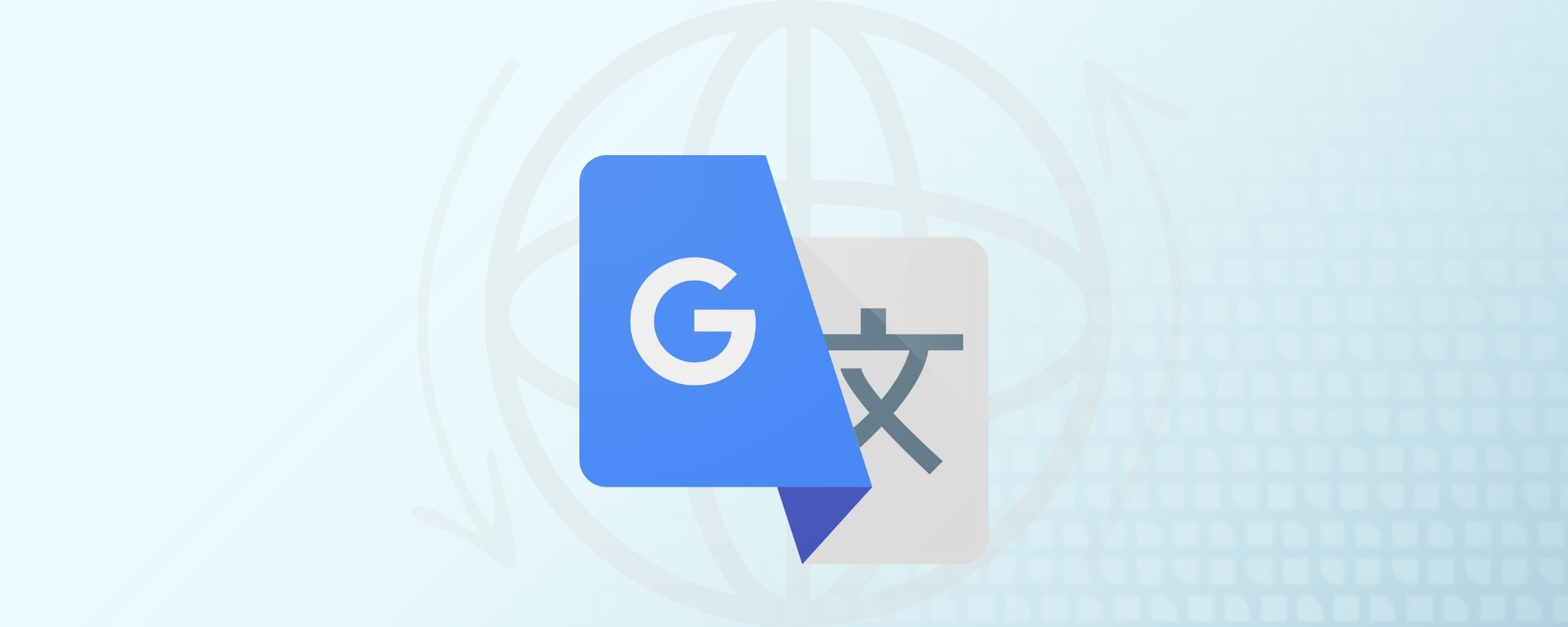| Fragt | |||
| Total Moms |
|
||
| Total inkl. moms |
Hej
| Fragt | |||
| Total Moms |
|
||
| Total inkl. moms |
Tøm kurven